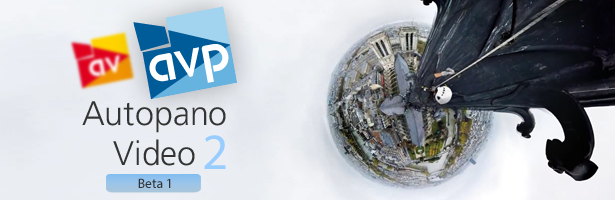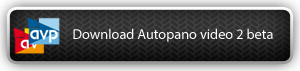Updated: beta 3 is now available and fixes several bugs.
A brand new version of Autopano Video, our video stitching software is now available in public beta! This new version brings exciting new features that allow you to create high end 360 videos that will impress all the viewers no matter where the video is played: Kolor Eyes, classic video player or virtual reality headset.
All Autopano Video 1.x users can download and use this beta version for free until the final version is released (see the changelog at the bottom of the page for more details)! Simply download the beta by following the link below, install it and enter your Autopano Video 1.x key. Of course, Autopano 2 beta 1 won’t replace the Autopano Video 1.x version you are currently using. Please note that you’ll also need to install Autopano Pro or Giga version 4 beta 1 in order to use Autopano Video 2. Of course, Autopano 4 beta 1 is also free to use if you have an Autopano 3.x license.
Starting today, the 17th of December 2014, all purchases of Autopano Video/ Autopano Video Pro will be able to update to Autopano Video 2 for free when it is released. For users who purchased their version of Autopano Video before this date you’ll be able to update to the latest version at a discount price. Prices and conditions will be available soon, stay tuned!
With this new version, there are also some changes to the minimal Operating System version required to use the software, consult the changelog for more information.
Autopano Video 2 is the ultimate tool for creating immersive video content, let’s have a look at the main news and improvements introduced in this version. For each important new feature we created a video to show you the benefits of the feature and to teach you how to use it:
Director’s cut mode
Here is the biggest news in Autopano Video 2: the director’s cut mode. When creating 360 videos, one of the big challenges after that, is to be able to produce a standard video out of the 360 video, by selecting projections, crop zones, orientation, etc. This means framing the view and allowing creativity after stitching. The director’s cut is the tool that allows you to do so : you can define a rendering camera with projections and orientation that can change over time.
The video generated in this mode can have the aspect ratio of your choice and is dedicated to be shared as a standard video (no 360 video viewer needed). All the Autopano output projections (Planar, Little planet, Fisheye…) are available and can be smoothly interpolated from one to another. At any time, you can switch the video editing mode between standard full sphere output and director’s cut video output.
The new timeline tab “Authoring” gives access to two new tracks, defining the director’s cut rendering camera over the time:
- Orientation: orientation of the rendering camera.
- Projection: projection of the rendering camera.
The whole purpose of this mode is to export a video that can be directly uploaded in a standard video player (Youtube for instance) without losing the interest of a 360 video. Sure, the viewer cannot change the point of view and projection dynamically but you can do it for him and show him what is the best to see ! It gives stunning results and it’s really easy to master, here is a quick tutorial to learn how to use this new feature:
Improved stitching / horizon track / RMS curve
The “Camera” track of the previous Autopano Video version has been split into two separate tracks: “Horizon” and “Stitch”. These new tracks allow you to compute new stitches without losing all the work you did to keep a straight horizon over the time. This improves a lot the production workflow.
Another great improvement is the ability to see in real time the RMS at each frame of the video. As a reminder, the RMS is a figure which gives the overall quality of the stitching in a panorama. As it is video, here you get a RMS error curve with high peaks meaning high RMS, so big parallax and bad stitch and low peak meaning good stitching.
Due to inevitable parallax with close objects in every 360° video capturing system, getting a perfect render requires the stitching to be adjusted to the scene over the time. This new curve is a very useful tool to detect problematic moments and fix them. Here’s how it works:
Range stitching on a selection
With previous versions we advised user to use a stitching template for complicated stitching situation. It was working properly but we worked hard to improve this system in this new version. So we came up with range stitching which gives much better results especially for videos with not enough details (underwater content for instance).
How does it work?
The stitching on a selection allows to stitch on a sequence of the video, using the best instants for each video pair automatically. This function gives very good results in every situations and is also advised for stitching easy cases.
It is interesting to look at this feature while analysing the RMS curve. Using range stitching, it will show a lower RMS over the selected range, whereas current time stitching gets the best just for that frame. Watch the video below to learn more:
New Mask timeline track
One of the major issues with 360° video is managing parallax. The new tools above will help you deal with parallax problems but here’s another powerful one: the new Mask timeline track. It contains states like other timelines. The mask track allows to benefit from all the power of the Autopano Masking tool to make some fixes on video boundaries over the time. Here’s how it works:
Stereoscopic stitching (Autopano Video Pro only)
Autopano Video Pro is now able to handle stereoscopic videos in a very friendly way thanks to a new interface, allowing you to assign each source video to an output eye. This new interface allows you to work with a rig in which a same camera is used for both left and right, rendering without the need of creating manual Masks. For more information check the documentation page.
4K / High DPI / Retina display support
Due to technical limitations, we were not able to add high DPI display support in Autopano Video 1.x. It is now done in version 2 and the result is that we now have a better interface, with Retina icons / high DPI screen support even for 4K screens. The switch also accelerate every part of the software which are related to displaying something on the screen.
Miscellaneous improvements
Want more? Here are some other improvements of this new Autopano Video version:
- Improved audio synchronization: Our audio synchronization algorithm has been greatly improved thanks to the use of state of the art techniques and should no longer fail if enough sound is captured in source videos.
- Local motion estimation: In Autopano Video 2, you will no longer have to compute the motion over the full project before you can start editing.
It can now be estimated and updated only on a chosen part of the video. - Autopano Giga new color correction engine: Autopano Video 2 benefits from the new color correction engine of Autopano 4. It is just amazing, see the following video
See the video - Grid over preview: a grid can be displayed over the preview to help detect horizon drift.
- Preview resolution: the preview resolution can be changed at any time.
- VLC source players: the source videos players are now based on the VLC library which means that more input formats will be supported.
- Timeline editing in key frames mode: a new editing mode accessible from the settings configuration interface allows you to switch timeline editing to a more key-frames-based mode.
In this mode, every pano edit automatically inserts a new state. - Track collapse: unused timeline tracks can be collapsed to save space in your edition workspace.
- Speed up: The exchange file used between AVP and APG were tiff before. We switched to jpeg and it makes the edit button much faster.
- Introduction wizard: The first time you use AVP, you will see a quick introduction wizard guiding you through the first steps in video stitching. That’s really handy for beginners.
- Manual synchronisation range: We allow you to use negative shift in the tools, so that the synchronization in manual mode is easier.
What’s next?
As with all beta versions, bugs might still occur, don’t hesitate to report them in order to improve the final version! Additionally, the purpose of a beta version is to get your feedback on the new features added but also on the ones that you would like to see in the following version. A part on our forum is now open for you to send us your comments about this new version, have a look here.
Autopano Video 2 is fairly advanced and stable but we still have some work to do on translation and small UI adaptations, for instance .If you want to know more about the new features discussed above please consult the changelog below:
The changelog Autopano Video / Autopano Video Pro 2 beta 3
Main changes
We fix most recurrent issues for allowing most of users to use the beta and help us to continue the stabilization stage.
Happy New Year
Fixes since 2.0.0 beta 2
– 0004244: [Rendering] Output larger than 8192×4096
– 0004254: [Crash Dump] RMS analysis crashes when you have a “patch” in your panorama
– 0004212: [Crash Dump] crash in LoweSift.cpp
– 0003702: [UI behavior] Black triangle “stitch as” is too small
The changelog Autopano Video / Autopano Video Pro 2 beta 1
Main changes
This is the first public beta of the new Autopano Video engine v2. It is by far the most advanced video stitching engine we’ve built, with a lot of new and unique features.
Although this is version 2, you can register this version with a v1 key, which will be accepted all throughout the beta-testing phase.
This means that this version is time-locked, and will lock itself (removing the registration) around the time a new beta or the final release comes. When the final version is released,
you will need an upgraded version 2 key to use the software.
If you’ve lost your license key, you can retrieve it at any time from your user account.
Director’s cut mode
When creating 360 video, one of the big challenges after that, is to be able to produce a standard video out of the 360 video, by selecting projections, crop zones, orientation, etc.
This means framing the view and allowing creativity after stitching.
The director’s cut is all about that. It allows you to define a rendering camera, with projections and orientation that can change over time.
The video generated in this mode can have the aspect ratio of your choice and is dedicated to be shared as a standard video (no 360 video viewer needed).
All the Autopano output projections (Planar, Little planet, Fisheye…) are available and can be smoothly interpolated from one to another.
At any time, you can switch the video editing mode between standard full sphere output and director’s cut video output.
The new timeline tab “Authoring” gives access to two new tracks, defining the director’s cut rendering camera over the time:
- Orientation: orientation of the rendering camera.
- Projection: projection of the rendering camera.
Watch the introduction video on director’s cut in Autopano Video 2
Improved stitching / horizon track / RMS curve
The “Camera” track of the previous Autopano Video version has been split into two separate tracks: “Horizon” and “Stitch”.
These new tracks allow you to compute new stitches without losing all the work you did to keep a straight horizon over the time.
This improves the production workflow.
When we did that split, an idea came to us. How cool would it be to be able to visually see the stitching quality. That could be a good solution to understand what is happening along a video.
This is the RMS error curve, which is the equivalent of the RMS value when stitching a still panorama but along the video.
This is displayed over the stitching track in a curve function, the lower, the better. High peak means, high RMS, so big parallax and bad stitch.
Due to inevitable parallax in every 360° video capturing system, getting a perfect render requires the stitching to be adjusted to the scene over the time.
This new curve is a very useful tool to detect problematic moments and fix them. After a first computation, that can be long, the RMS curve can be updated almost instantly
even if you calculate a new stitch locally.
Watch the introduction video introduction on RMS curve in Autopano Video 2
Range stitching on a selection
Getting a good stitch template can be a complicated problem. There are 2 cases that were complicated to manage:
- Not enough details at any moment: Typically in an underwater video, you cannot find a single moment in the whole video where all input videos have enough good content that allows you to get a stitch.
It is only at some different moments, that some pairs of cameras have relevant links. Over the full video or a large range of time, globally, all the data needed to get a stitch is there, but not at a single moment in time. - Optimal stitch for a given content: If your camera is stationary or if the content relative to the camera is globally the same, it should be possible to get an optimal stitch
for that range of time.
To be able to manage the two problems, we introduced range stitching in Autopano Video 2.0. The stitching on a selection allows to stitch on a sequence of the video, using automatically the best instants for each video pair.
This function gives very good results in every situations and is also advised for stitching easy cases.
It is interesting to look at this feature while analysing the RMS curve. Using range stitching, it will show a lower RMS over the selected range, whereas current time stitching gets the best just for
that frame.
Watch the introduction video introduction on range stitching in Autopano Video 2
New Mask timeline track
One of the big projects of 360° video is managing parallax. Both tools, RMS curve and range stitching, are really good for getting a better local stitch, but sometimes, it is not
enough. To overcome this problem, Autopano Video 2 introduces a Masking timeline to select what is displayed from which camera at which time.
It contains states like other timelines. The Mask track allows to benefit from all the power of the Autopano Masking tool to make some fixes on video boundaries over the time.
Watch the introduction video introduction on Masking timeline in Autopano Video 2
Stereoscopic stitching (AVP only)
Autopano Video Pro is now able to handle stereoscopic videos in a very friendly way thanks to a new interface, allowing you to assign each source video to an output eye.
This new interface allows you to work with a rig in which a same camera is used for both left and right, rendering without the need of creating manual Masks.
For more information, see the documentation page:
Stereoscopic stitching in Autopano Video 2
A lot of nice and sexy miscellaneous improvements
We addressed a lot of the requests of our users in several areas. Let me highlight some of them:
- Improved audio synchronization: Our audio synchronization algorithm has been greatly improved thanks to the use of state of the art techniques and should no longer fail if enough sound is captured in source videos.
- Local motion estimation: In Autopano Video 2, you will no longer have to compute the motion over the full project before you can start editing.
It can now be estimated and updated only on a chosen part of the video. - Autopano Giga new color correction engine: Autopano Video 2 benefits from the new color correction engine of Autopano 4. It is just amazing, see the following video
See the video - Grid over preview: a grid can be displayed over the preview to help detect horizon drift.
- Preview resolution: the preview resolution can be changed at any time.
- VLC source players: the source videos players are now based on the VLC library which means that more input formats will be supported.
- Timeline editing in key frames mode: a new editing mode accessible from the settings configuration interface allows you to switch timeline editing to a more key-frames-based mode.
In this mode, every pano edit automatically inserts a new state. - Track collapse: unused timeline tracks can be collapsed to save space in your edition workspace.
- Speed up: The exchange file used between AVP and APG were tiff before. We switched to jpeg and it makes the edit button much faster.
- Introduction wizard: The first time you use AVP, you will see a quick introduction wizard guiding you through the first steps in video stitching. That’s really handy for beginners.
- Manual synchronisation range: We allow you to use negative shift in the tools, so that the synchronization in manual mode is easier.
4K / High DPI / Retina display support
We’ve always cared about the visual comfort when using our software, and the experience should be enjoyable during use.
But with the latest computers / laptops, everything is quickly evolving to use high resolutions on screen and high DPI.
Our software should adapt to that evolution.
Having an interface that adapts itself to high DPI / Retina display depends on the way the software is built. We use Qt for almost all our software. Qt should then be providing us
with the solution for High DPI / Retina Display. It happens that Qt has provided this only really recently, with Qt 5.4. Our software relied on Qt 4.8 ( quite old ).
It wasn’t possible to make the switch before, as it does impact a lot of the codebase. We could only plan the switchover for a major update, as it also impacted the minimal OS configuration needed for the software.
The result is that we now have a better interface, with Retina icons / high DPI screen support even for 4K screens.
The switch also accelerates every part of the software related to displaying something on the screen.
With this upgrade of Qt, the minimal hardware configuration has gone up. The minimum Operating System versions are: Windows 7 , MacOS 10.9 Mavericks (64 bits only) and Ubuntu 14.04 (64 bits only). With this upgrade, we are also now ready for Windows 10 and Mac Yosemite.
Roadmap to final release
We think that Autopano Video 2 is fairly advanced and stable. So besides bugs that will be reported, there is little work left, like translation and small UI adaptation.
For feedback and reports, please use the following forum for that: Autopano Video 2 Bug and Feedback forum
Fixes since 1.7.1:
– 0002453: [Algorithms] Better audio synchronization
– 0003650: [UI behavior] Change the default output settings of AVP, especially for the framerate because 48fps cause playback problems.
– 0003656: [Timeline] save timeline zoom/pos in .kava
– 0004129: [UI Preview] Grid switch over the preview for alignement
– 0004127: [Performance] Exchange files speed test
– 0003907: [UI behavior] UI for toggling: stitch at current position/range stitching
– 0003908: [Timeline] UI not enough place for settings of tracks CAMERA and HORIZON
– 0003703: [Timeline] Tooltip explaining the warning in the cameras timeline when the SMART cutting is enabled
– 0004130: [Synchronization] Frame sync, do not renormalize
– 0003795: [Algorithms] Compute motion on a small part, not the whole project
– 0001782: [Algorithms] Interpolation Kernel
– 0001702: [UI behavior] Qt 5.0.0
– 0003905: [UI behavior] UI timeline director’s cut
– 0003906: [UI behavior] UI range selection tool
– 0003395: [Algorithms] Quality settings for realtime playback
– 0003543: [UI behavior] Edit the timeline in key mode
– 0002652: [UI behavior] QT Player revamp
– 0002144: [MainConcept] bitrate seems wrong
– 0003569: [UI behavior] Qt 5 integration
– 0003545: [Video I/O] Vlc player
– 0003877: [Algorithms] Use both left and right tracks for audio synchronization
– 0003854: [UI behavior] Horizon track in timeline
– 0003853: [UI behavior] RMS curve
– 0003544: [Algorithms] Mask points in timeline
The post Video-stitching software: Autopano Video Pro 2 beta 3 (updated) appeared first on .