We are thrilled to bring you Pano2VR 7.1 beta! This update introduces exciting new features like morph transitions and generative AI image patches and we also squashed some bugs. Join us in our next webinar where we will go over these features and their workflows in detail.
Morph Transitions
One of the most frequently asked-for features is here! Morph transitions provide a motion effect between tour nodes that gives the feeling of virtually moving through each node. These transitions work on any spherical tour node. To add them, go to the Web Output settings and choose Morph under the Transitions parameter. View the virtual tour shown below.
Generative AI Patches
You can now use generative AI patches! We’ve found that the AI robot does quite well for Nadir and Zenith patches. After trying Open AI, Stability AI, and even Stability XL, we’ve decided to use OpenAI for now, as this provided the best overall results.
To add a generated patch image, choose an Image type patch, then click Generate. You’ll be prompted to log in to gnome.cloud.
You can provide a prompt if you want or leave the prompt empty (we’ve found this works well to match the floor and sky) by long-clicking the Generate button.
Depending on the content, it can take a few generation rolls. But don’t be discouraged; it can work well and even be faster than manually editing, even if you need to do a few generations. For the screenshots below, this was returned on the first generation and no further editing was done.




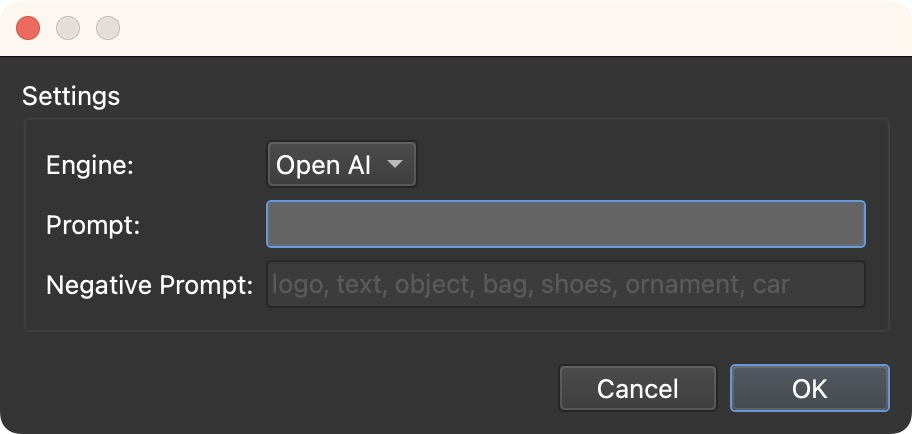
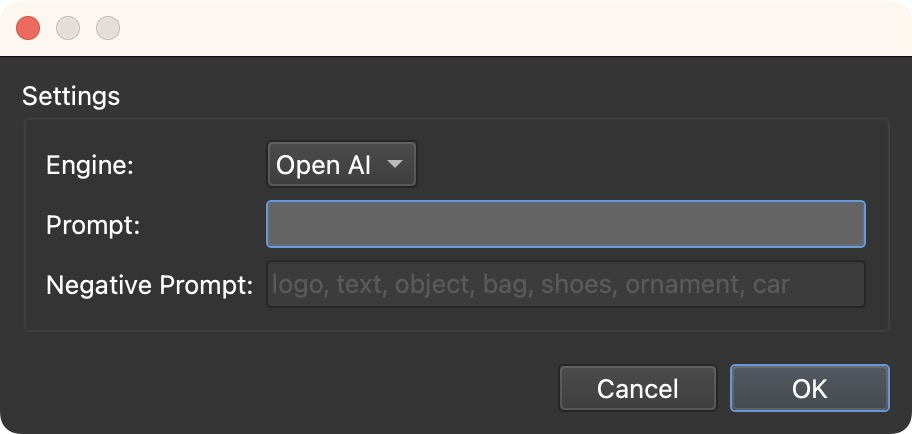
To refine the patch, use a Mask. Choose from a Rectangle or Circle mask. The mask can be resized by dragging on the green handle in the patch in the Viewer. You can also adjust the amount of feathering for the mask.
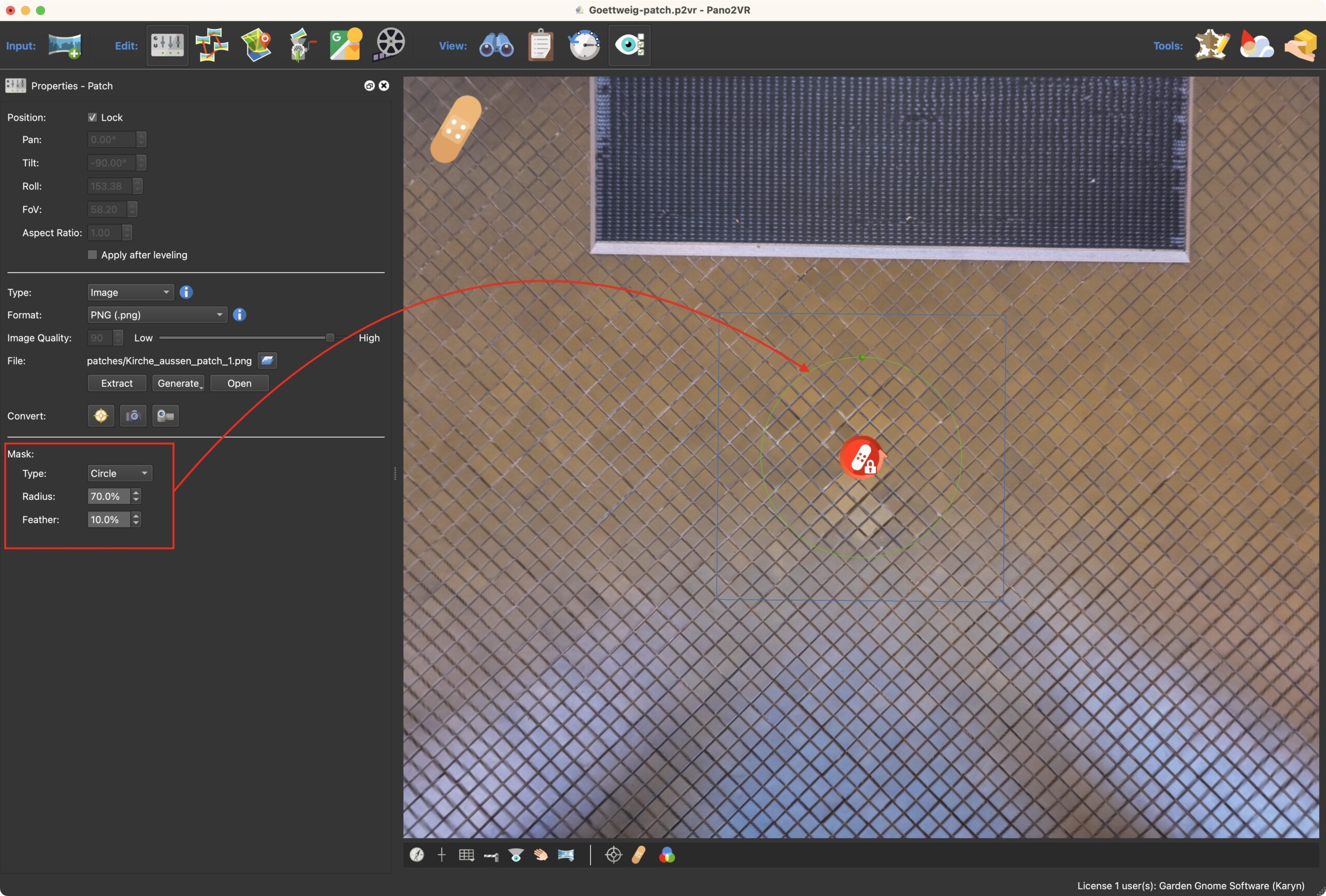
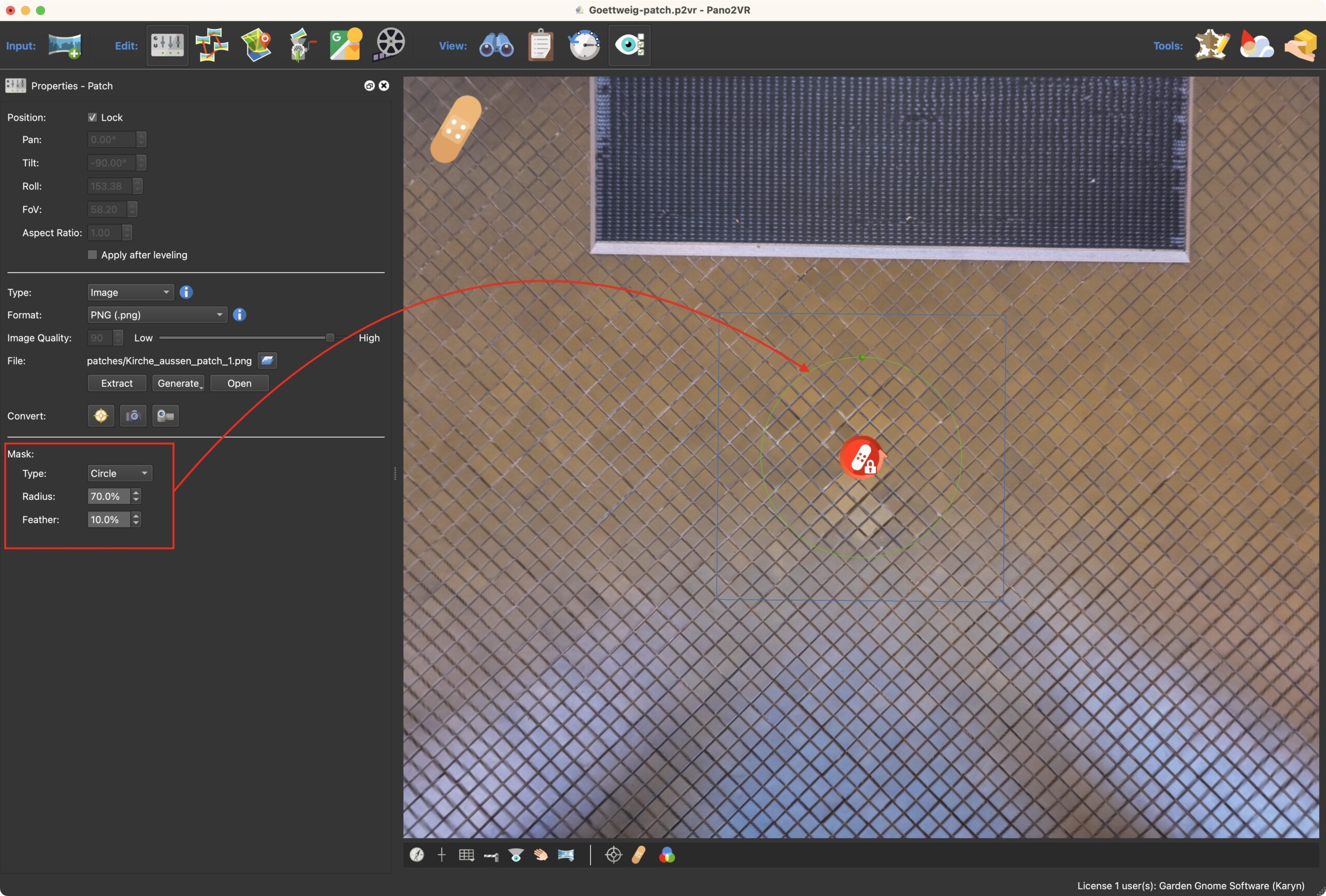
Get Tokens
To use the generative patches, purchase tokens with your gnome.cloud account. Everyone with a Pano2VR 7 license will receive 250 free tokens to start with. After that, you can purchase 250 tokens for €10.00. 1 generation = 1 token.
You can get to the gnome.cloud dashboard by logging in to your Garden Gnome account, and then click “Log in to gnome.cloud Dashboard”. Once logged in go to Account Settings > Subscriptions.
Improved Integrated Web Server
The Integrated Web Server got an update! The web server is now faster especially when viewing projects in VR HMDs using Live Update/HTTPS.
Hand Tracking Support
We added hand tracking support to WebXR outputs for Meta Quests and Apple Vision Pro. Pinch and drag to spin the panorama and pinch to click on buttons.
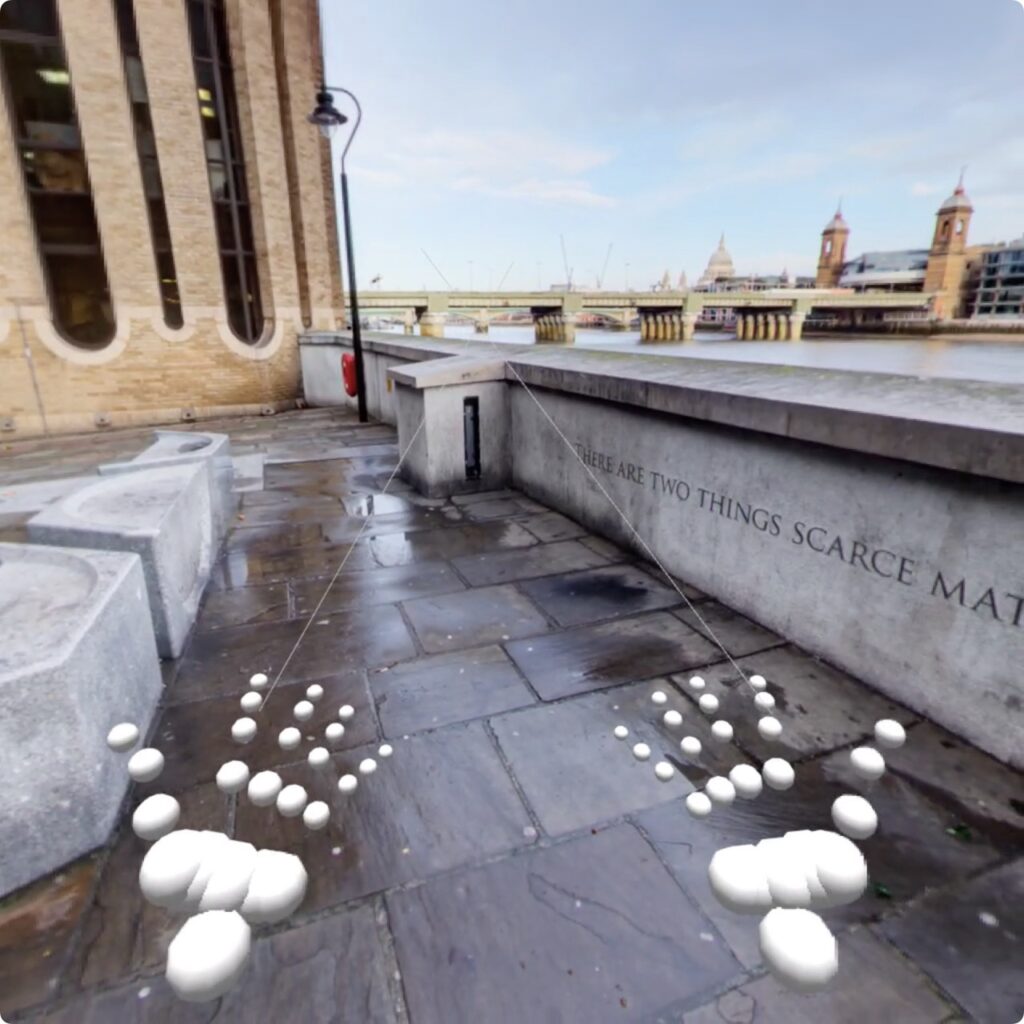
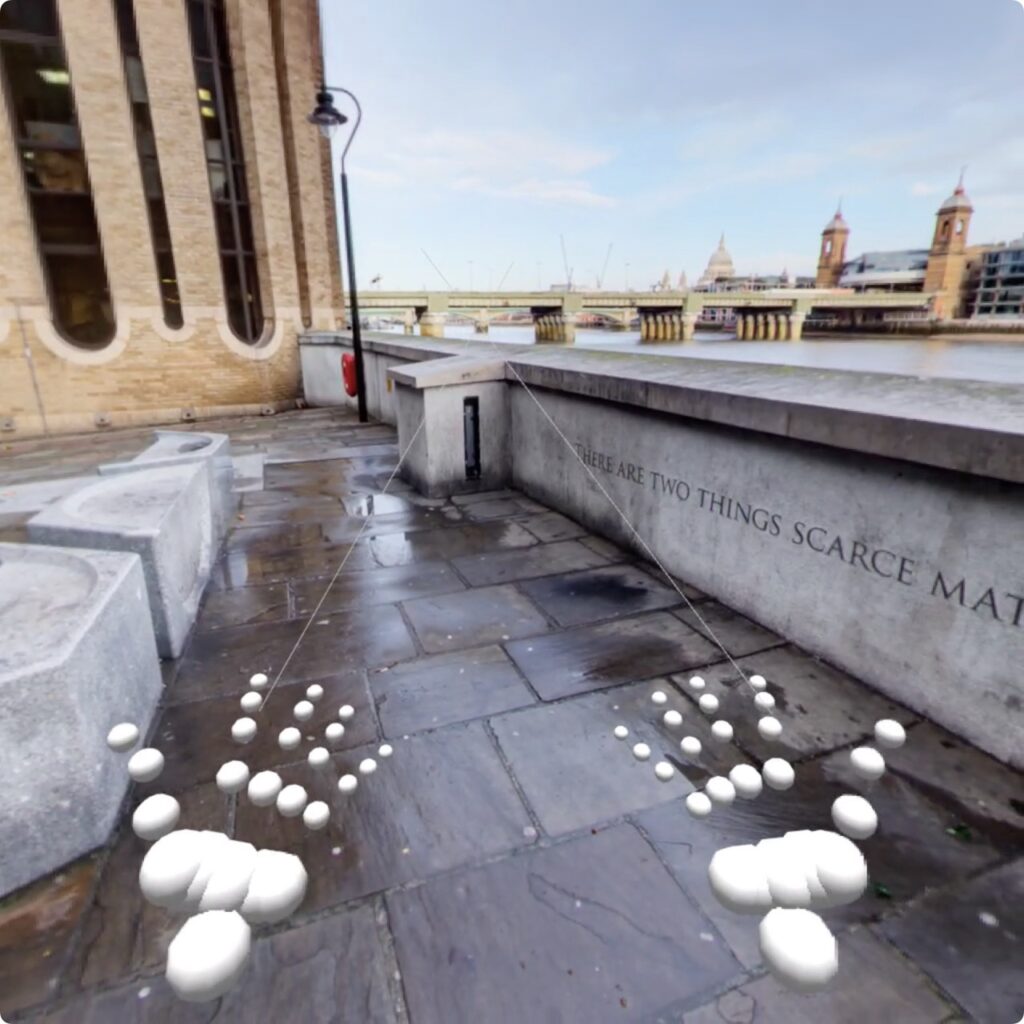
Additionally, Playstation controllers can now be used to control the immersive view. Use the shoulder buttons to move to the next node and the joystick to rotate the panorama.
Webinar
We will hold a webinar on Wednesday April 24th at 17:00 CEST to show all these new features and their workflows. Register here.
More Features
- Set the size of popped-out pinned images
- Mute and Unmute actions for YouTube and Vimeo
- Animate the skin margins using the action Change Margin
- Show Master Node elements in nodes
- Standard Tags – Tags that can be saved and used in all projects
- Roll Modifier
- Resizable spinning globes in VR
- Add a custom Show VR skin button and Exit VR button
- Added Set Map Layer and Set Filter Tag actions to Map actions
Improvements
- Animation properties now appear whenever you click in the Animation Editor, regardless if the current node has an animation clip or not
- Added an AutoTag for Animation so tour nodes can be filtered based on animation
- Video Element supports YouTube Shorts
- Math in logic blocks
- Added an option to prevent WebXR (Include Polyfill) on mobile phones and limit the immersive view to headsets
- Automatic tags are now sanitized to avoid importing invalid characters
- If width and height parameters are present in an iframe, they will be used when added to a Web Element.
- Added Map Pin with Radar components to the Misc category
- File and URL video types are now included in the Mute action’s target, _all
Fixes
Here is a taste of the issues we’ve fixed in this version:
- Animation Autorotation will not kick in if Fly In is also selected
- Hotspot changing location when the Hotspot’s title is changed
- Copy and paste a clip to another node does not adjust the clip length
- Hotspot icons showing through Image popup
- Cannot copy a background color logic block
- Actions Move to View and Set View using FoV 70
- Cannot copy and paste projection keyframes
- HTML code used in a Text Box ID causes a blank Action window to show
- Changing colors in the color tool with copied elements changes the exposed color of the original element
- Modifier and symbol keys do not register/trigger Keyboard Shortcuts in skin
- Video Point Hotspots with audio not detected by skins
- Right-clicking a polygon hotspot in the Viewer changes its location
- Skin Editor falls behind Pano2VR’s Main window after closing the Action Filter dialog
- Mouse enter action not playing sound when used with a Hotspot Proxy ID
- Crash when using the integrated web server with Meta Quest Browser
Download
Download Pano2VR 7.1 beta from our site or check for updates in Pano2VR. This is a free update to all Pano2VR 7 license holders.















