L’articolo è riportato dal sito collegato al link che state leggendo. Clic per collegarsi al sito originale.
Clic to view the source link
Kandao Qoocam is one of the most exciting 360 cameras of 2018, and could become the top 360 camera for consumers, for its price range. It features three lenses and can convert from a 360 camera to a 3D 180 / VR180 camera. But I found out that its most amazing feature is neither that it is a 360 camera nor a 3D camera. Rather, it is even more amazing for its depth mapping capabilities, which give it unique capabilities. Here are its features (including some industry-first features) and its specs. March 29, 2019: added SmartClip automatic video editing




TABLE OF CONTENTS
What is Qoocam?
Hands-On Report
Specifications
Key Features
– January 2019 firmware update new features
– new: Facebook 3D photos (updated: April 17, 2019)
– SmartClip: automatic video editing (April 2019)
Introducing Qoocam; First Impressions and Tutorial
– firmware 1.4 update
Sample videos and sample photo
Workflow and Depth Mapping Effects Tutorial
– DNG8 workflow
Defect in some units
Summary, discount, where to buy
Update history:
March 29, 2019: added SmartClip automatic video editing
February 23, 2019: added DNG8 workflow;
January 3, 2019 update: new features: long exposure, hyperlapse, smart track, slow motion, 3D photo
October 18, 2018 update: Take Facebook 3D photos with Qoocam!
September 22, 2018 updates: firmware 1.4 new features, free repair kit for base plate
September 4, 2018 – app update, endurance record
August 27, 2018 – Mac stitcher, defects
August 2, 2018 – demo and tutorial of how you can use its depth mapping to achieve amazing 6DOF effects quickly and easily
July 30, 2018
July 28, 2018 – first impressions, hands-on report and new 360 video samples!
June 11, 2018 – hands-on report and sample 360 video
May 16, 2018 – sample video
May 2, 2018 10 features
April 30, 2018
February 11, 2018 Qoocam additional features, and minisite launched
January 20, 2018
December 19, 2017
What is Qoocam?

Kandao Qoocam is a camera with three lenses, and can be used either as a 360 camera or as a 3D camera. It has a unique swiveling body. When the camera is vertical, it uses two fisheye lenses on opposite sides to capture 360 images (presumably both photo and video). In 3D mode, the camera lenses can swivel to horizontal position to use two fisheye lenses on the same side. The third lens for 3D mode is identical to the other two lenses, therefore the 3D mode is hemispherical (not just ultra wide angle).
Here’s a promo video:
I got to try shooting with the Qoocam in May 2018, with both the 360 mode and VR180 mode. Here is my hands-on report (see below for hands-on demo, tutorial and first impressions):
QOOCAM SPECIFICATIONS:
| Lenses | Three 220-degree fisheye lenses |
| Aperture | f/2.2 |
| Shutter speed | 60 secs to 1/4000 |
| ISO | 100 to 3200 |
| Video resolution (VR view) | 3840 x 1920 @ 30fps 3840 x 1920 @ 60 fps 2160 x 1080 @ 120fps |
| Video resolution (3D 180) | 3840 x 1920 30fps 3840 x 1920 60fps |
| Video codec | H.264 and H.265 |
| Photo resolution (VR view mode) | 4320 x 2160 |
| Live streaming | 3D video 180 3D video 360 + 180 3D video |
| Storage | Removable micro SD up to 256GB |
| Battery | 2600 mAh 180 mins continuous recording |
| Other features | depth mapping refocusing background editor HDR |
Note that the table states that the battery life is 180 minutes. That refers to continuous recording and I can confirm that it is accurate (see below).
KANDAO QOOCAM KEY FEATURES

Here are 10 of its key features:
1. Class-leading endurance (updated: September 4, 2018) for both battery life and resistance to overheating. Using a Sandisk Ultra 128GB Micro SD card, I was able to record for 3 hours 26 minutes continuously in 4K. At that point, the camera battery ran out although there was still space on the card. This is the longest I’ve been able to record on any 360 camera using the internal battery. I conducted the test indoors in 78F temperature, without air conditioning or a fan.
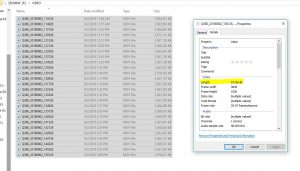
2. Image stabilization. Qoocam has excellent built-in image stabilization. The stabilization performance is so good that it may overtake Rylo as best-in-class (I plan to do further tests). Not only that but it will have two stabilization modes: standard stabilization and forward-facing stabilization (as of April 2018, only three other 360 cameras have forward-facing stabilization: Rylo, GoPro Fusion, and Garmin Virb 360).
3. Slow motion and high speed: It can capture high speed 4K 360 video at 60fps or 2K 360 video at 120fps. When these videos are played back at normal speed (e.g. 30fps or 24fps), the result will be smooth slow motion. Note that Qoocam is only the second consumer 360 camera to be able to shoot 360 video at 4K 60 fps. (The other 4K 60fps camera is the $799 Vuze.)
4. Depth mapping. Qoocam has technology developed from the Kandao Obsidian that enables it to use its 3D camera to create a depth map, which can be used in several ways such as replacing the background, or refocusing the camera after the fact. These capabilities make it useful not just for 3D afficionados but even for casual users. It is the first consumer 360 camera to offer depth mapping. In the future, Qoocam will enable you to change backgrounds, thanks to its depth mapping technology. See below for a tutorial. Qoocam will also use its depth map for Facebook 3D photos.
5. Shoot first, focus later. Qoocam is the first consumer 360 camera to allow you to change the focus from the subject to the background and vice-versa.
6. DNG Raw image stacking. Qoocam can shoot a DNG Raw burst of 8 shots. Moreover, Kandao’s Raw+ software will be able to stack up to 16 images to reduce noise. Kandao also states that this will improve dynamic range as well. Unlike conventional image stacking (e.g. Photoshop), Raw+ is able to stack images even with moving subjects, or even use a handheld burst. Here is how to use the DNG8 mode.
7. Live streaming. It will be able to live stream both via USB and via Wi-Fi (by connecting to your phone).
8. Tap and direct. On the app, you can create smooth panning movements via keyframing, with an intuitive touch-based interface.
9. Smart tracking. It can track subjects and keep the camera facing the subject’s direction.
10. Time lapse. As a 360 camera, it can create 360-degree timelapse, or a conventional non-360 timelapse with panning movement. Alternatively, in 3D 180 mode, it can create a 3D 180 timelapse. Available now for iOS and Android.
Note: previously, Kandao stated that Qoocam would have realtime optical flow stitching, but that doesn’t appear to be the case as of July 2018.
January 2019 firmware update new features
Qoocam got a major update in January 2019 (firmware 63 and app 1.7.1). The update added significant new features:
1. Long exposure mode. Previously, shutter speed was limited to 1 second. With firmware 63, the shutter speed can be as slow as 60 seconds, slow enough for night sky photography. Combined with Qoocam’s DNG8 mode, this should allow for pretty clean night sky photos.
2. Easier 3D photos. Kandao has now made it easier to create Facebook 3D photos. Among the sharing options in the app, users can now see a “3D Photo” option. The photo will then be uploaded to Qoocam’s cloud service where the photo will be posted to the Qoocam ThreeDphoto account on Facebook after a day or so.
There is also a new method that doesn’t require posting your photo to Kandao’s Facebook page.
3. Smart Track. Qoocam is now capable of improved object tracking. The video can automatically pan to keep aiming at the chosen object.
4. Slow motion playback. Videos that were shot at 60fps will now be played at 30fps to create a half-speed slow motion effect.
5. Hyperlapse. A hyperlapse effect can be applied to videos, up to 8x speed.
Here is a 360 video interview with Kandao’s Vice President Grace Yang (with me was longtime reader Bill Strehl):
As a 360 camera, the Qoocam appears capable, with 4K resolution and simple controls. Users can also switch to the front-facing 3D 180 mode, which I think is especially ideal for beginners. I have the LucidCam hemispherical 3D camera and I enjoyed shooting with it. Among other things, composition was much easier than with a 360 camera, and far easier than with a 3D 360 camera (which is even more challenging for composition).
Capture Facebook 3D photos with Kandao Qoocam
On October 11, Facebook launched the Facebook 3D photos feature for iPhones equipped with depth sensors:
Kandao will update the Qoocam software to enable it to take Facebook 3D photos as well, using its depth map technology. Here is a sample Facebook 3D photo shot with the Qoocam (please allow time for the photo to load in full).
There is also another way to post Facebook 3D photos without uploading them to Kandao’s server. This second method uses the Qoocam Studio app to create a depth map. Here’s how:
1. Open a VR180 photo in Qoocam Studio.
2. For the projection type, choose perspective (rectilinear).
3. In the rendering tab, choose Mono (not Stereo), and check the box for “Output with Depth.” When you render the file, you will have a 2D photo and a depth map.
4. Open the depth map and save it as JPG instead of PNG. Also rename it to the same exact name as the 2D photo but add “_depth” at the end of the filename. For example test3D.jpg is the main file, while test3D_depth.jpg is the depth map.
5. Create a new post on Facebook and ppload both the photo and depth map. Facebook will convert your photo into a 3D photo.
April 2019 updates
Qoocam now features SmartClip, which is a way of creating overcapture or tiny planet animations quickly and automatically, with no editing required. It works by offering pre-made templates which show the user the final effect. Each template also includes instructions for shooting the video. After following the simple shooting instructions and applying the template, the user can get an overcapture or tiny planet video with no experience required.
What’s in the box?

The Qoocam includes:
– the camera
– lens protector / stand
– synthetic velvet pouch
– Micro USB to USB A OTG cable
– Micro USB to USB female
– USB-C to USB female
– quick start guide, instruction manual, warranty card

The Qoocam is solidly built. It feels heavier than what you would expect and feels like the outer shell might be made of metal. There are nice details such as the concentric rings on the power button, and the subtly embossed black-on-black Kandao logo.

One issue with the design is that it’s very hard to open the rubber covers for the Micro SD card and USB port, if you have short fingernails. I’ve resorted to using the Micro SD card to pry the rubber doors open. Another possible issue is that the 1/4-20 tripod hole is off-center. There is a slight possibility that Qoocam could twist from its own weight and eventually get unscrewed. You probably should check every now and then.

Shooting with the Qoocam + why is the Qoocam incredible? + Unboxing + Tutorial + 21 questions answered
Here’s a video that discusses why the Qoocam is incredible, and what is the benefit of having both 360 and VR180 in one camera. I also show an unboxing video, plus a tutorial for shooting with or without the app. Finally, I answer 21 questions from 360 Rumors readers and viewers.
Desktop app QooCam Studio for Windows now available for download. You can try Qoocam Studio yourself with these sample files (for personal, non-commercial, private use only).
Table of contents for the video:
00:23 Why it’s useful to have both 360 and VR180 mode
02:29 Unboxing; what’s inside the box?
04:09 How to shoot with Qoocam
– Note: the default wi-fi password is 12345678. For iOS, you connect to the Qoocam’s Wi-Fi the same way you connect with a Wi-Fi network (go to your phone Wi-Fi settings). For Android, the app can connect to the Wi-Fi without having to enter the password.
08:50 How to create an overcapture video with keyframes
09:38 How to refocus a photo
11:23 Questions and answers
Sharing photos and videos: to enable the photos and videos to be shared on Facebook and Youtube, I recommend using equirectangular projection, and for 3D 180 photos and videos, use top-bottom (3DV) instead of side-by-side (3DH) format. Veer can accommodate both 360 and 3D 180 photos and videos, whether in top-bottom or side-by-side, and it’s free.
Firmware 1.4 update
Firmware 1.4 is a major update that adds a self-timer and manual exposure settings.
The self-timer works only in photo mode, and can be set from 0, 2, 5, or 10 seconds. The self-timer setting is ‘sticky’ and will be retained even after the camera is power cycled. This means you can use it even without the app. With the self-timer, you’ll have time to move your hand or yourself away from the camera before taking the photo.
The manual exposure works only in photo mode. With it you can choose ISO from 100 to 3200 in one stop increments. Shutter speed can be from 60 sec. to 1/4000, also in 1 stop increments (firmware 63 extended the shutter speed to 60 seconds). The exposure settings are not “sticky.” They work only while the camera is connected to the app.
Kandao Qoocam sample videos and sample photos; image quality
Here are sample photos from Qoocam in both 360 and 3D 180, and an analysis of their image quality. You can download both stitched and unstitched sample photos and videos here (only for personal, non-commercial, private use).
1. 360 video. Here is a sample 360 video montage, with stabilization, with a prototype:
Another video from the release version:
The video shows very good dynamic range, and excellent stabilization. In the video from the prototype, there is a waviness in the stitch line. But in the release version, the waviness has been all but eliminated, as shown in the second sample above, and as reflected in my own tests (more samples TBA).
2. Here are sample 3D 180 / VR180 videos posted to Youtube as top-bottom equirectangular 3D 360 video:
Note that the 3D 180 video is offset from the center. This was intentional. Kandao engineers reasoned that for a 180 photo or video displayed as 360, the user might want to put their logo or some other illustration to fill the black background. To make it easier to do so, they placed the image on the left side of the equirectangular frame rather than in the middle. This way, the logo would not have to be split between the left edge and the right edge of the equirectangular frame.
I also tested whether the lenses are synchronized in 3D 180 videos. I shot a 3D 180 video with a very bright studio light to force the Qoocam to shoot at a high shutter speed. I then popped a flash several times (with approximate flash duration of around 1/1600 according to DP Review). On each flash, both lenses caught the flash at the same position (only a part of the flash is visible due to the rolling shutter). This proves that the left and right lenses are completely synchronized.
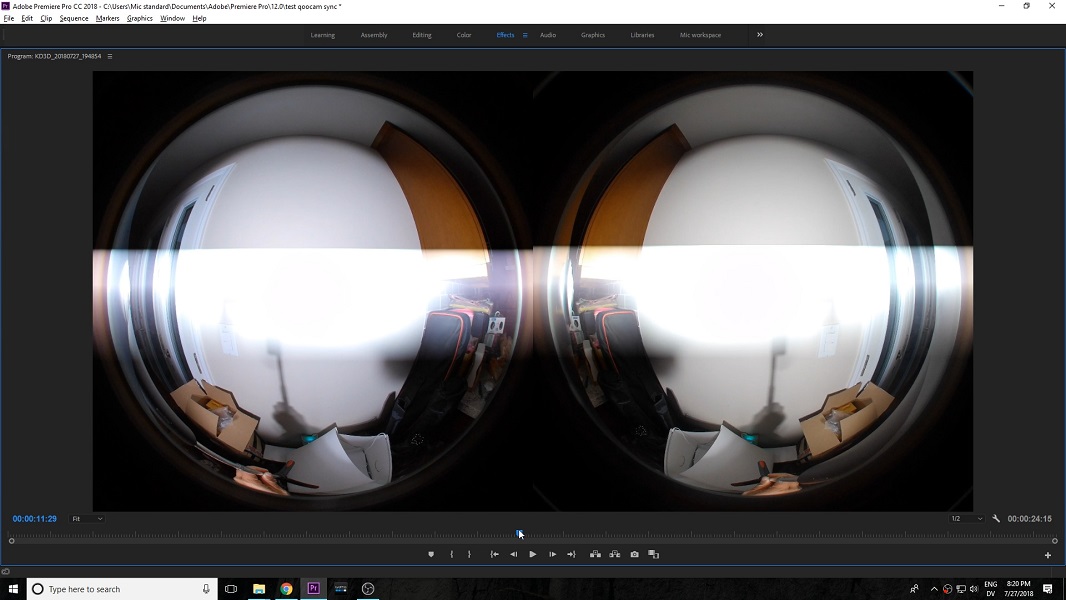
I also checked for stereo alignment. The video appears to have very good stereo alignment, as you can see in this anaglyph, which shows very little vertical disparity throughout the frame.
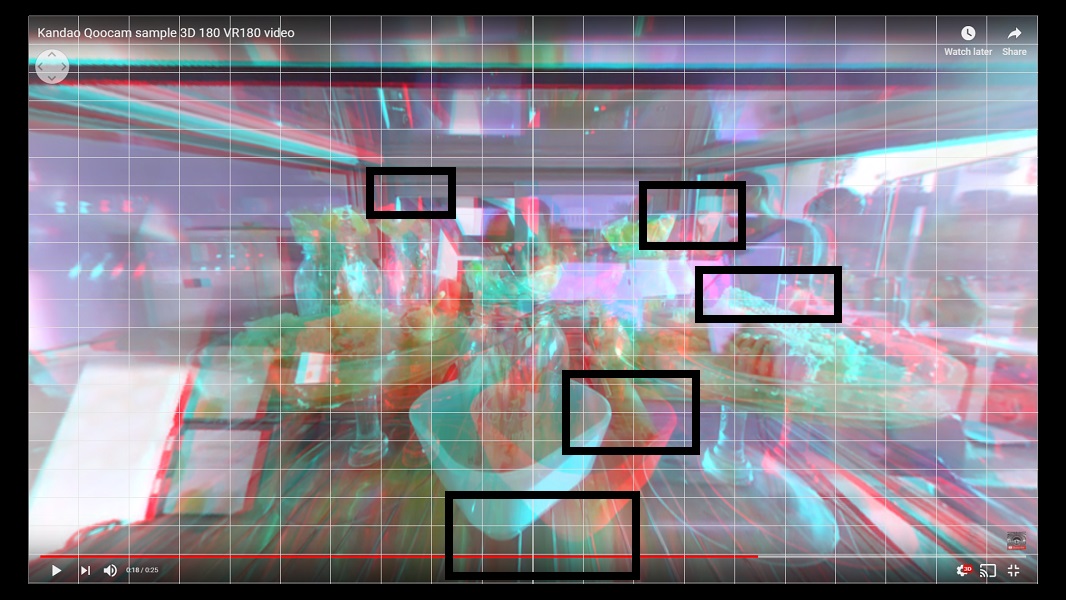
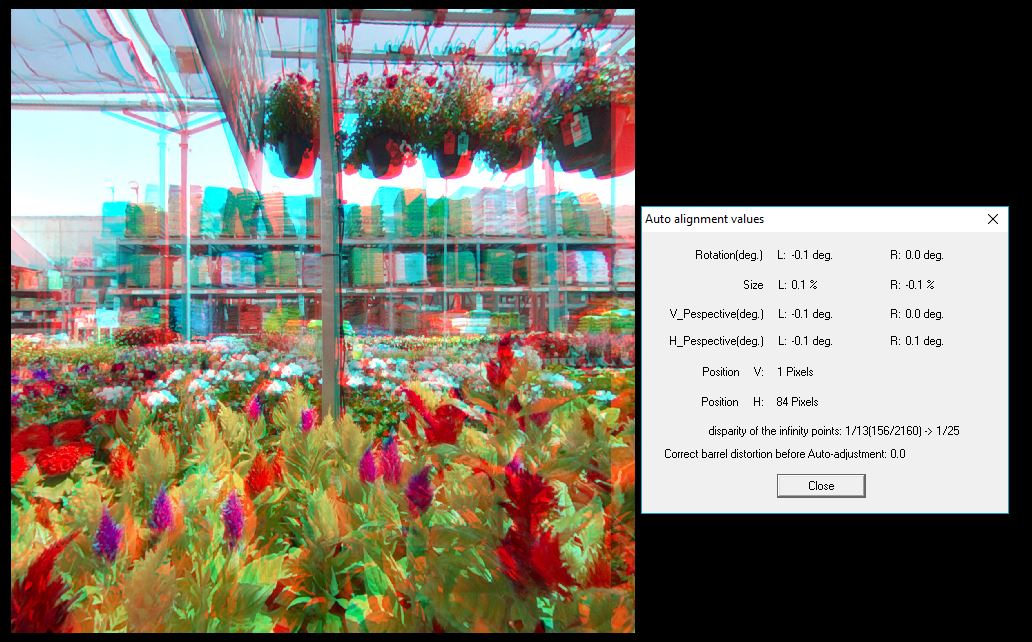
3. Here is a sample 360 photo and 3D 180 / VR180 photos, showing very good dynamic range and minimal chromatic aberration. The stitching is excellent. It is sharp throughout the frame except there’s a bit of blurring at the stitch line. However, the resolution is limited (for 360 photos, up to 4320 x 2160). For the 3D 180 photos, you can see it in 3D by clicking on the Cardboard icon on the bottom right. The image looks sharp, with pleasant, natural-looking colors and white balance, and a good 3D effect.
In the album above, you can see a 3D 180 photo with refocusing effect applied. You can see that the refocusing effect isn’t completely accurate but works reasonably well.
Workflow and Depth Mapping Effects Tutorial
Mobile app (updated: September 4, 2018)
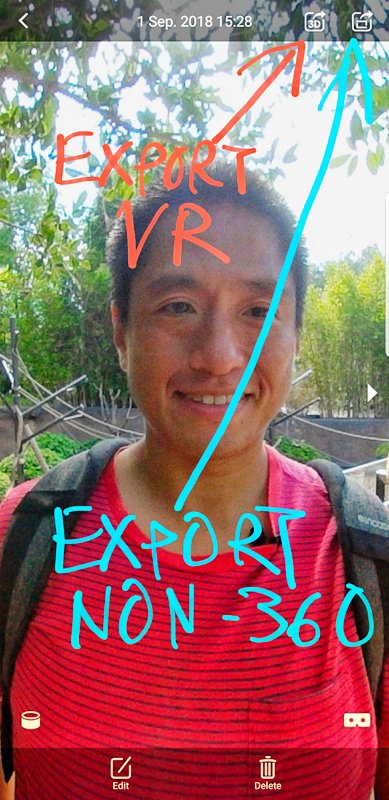
With version 1.3, Kandao added several features to the Qoocam’s mobile app:
– 360 videos can be stitched in full resolution with optical flow stitching, and with stabilization.
– You can now export 360 or 3D 180 photos or videos either in 360 or 3D respectively. The exported photos and videos will appear in your phone’s Gallery / Camera Roll. In addition, there are automatic presets for Facebook, YouTube, Veer and other apps.
– You can share a non-360 cropped version in Facebook, Instagram, or other apps. For video, they can be either exported as a non-360 video with a fixed view, or with keyframed animations. You can use various projections such as fisheye, rectilinear or tiny planet
With version 1.3, the Qoocam app makes a purely mobile workflow possible. As of September 4, 2018, version 1.3 is available only for Android, but the iOS version will be available soon.
Desktop app
The desktop stitching software is now available for Windows and Mac.
Here is a tutorial on how to use the Qoocam’s depth mapping capability to achieve amazing 6DOF and 2.5D animation quickly and easily:
The first part of the tutorial shows 5 2.5D animation effects, including 6DOF animation, that you can achieve with After Effects and an add-on called Volumax.
The second part is a tutorial for using the Kandao Qoocam to generate a depth map instantly using the Qoocam Studio software.
In the video, I also discuss different ways to render the photos and videos from the Qoocam, including why I believe you should NOT render videos (or photos) in Google VR180 format. Briefly: Google VR180 is difficult to edit. Even Google’s own Google Photos app cannot correctly edit VR180 photos. As for videos, Google created a metadata injector tool, but only for Mac and Linux. Finally, even with the correct metadata, not all headsets can view VR180 in 3D 180 format. Essentially, you need a native Youtube app to view VR180, which means it can be viewed on Google Cardboard, Google Daydream, Samsung Gear VR, Playstation VR and HTC Vive. However, Oculus Rift and Oculus Go do not have native Youtube apps and cannot view VR180 in 3D.
For these reasons, I instead recommend stitching photos and videos as equirectangular top-bottom photos for maximum compatibility with 360 sharing platforms and VR headsets. You’ll be able to view, edit, merge, and share Qoocam 360 and 3D 180 photos and videos painlessly.
Qoocam DNG8 workflow
One of the most important features of the Qoocam is its ability to take a raw burst, and have the raw burst stacked to decrease noise. Because of Kandao’s special processing, it is possible to do this even when there is movement in the scene, or even if the shots are taken handheld. Here’s how to use this feature.
1. Download and install the software:
– Qoocam smartphone app: the only way to use DNG8 is to shoot with the app.
– Kandao Raw+ (download here): this software stacks the photos shot in DNG8 mode.
– DNG Converter v11 (download here): this is required for Raw+ to work. If Raw+ is crashing while processing, you probably need to install DNG Converter v11.
– Qoocam Studio: this is the desktop software for Qoocam and is used for stitching the stacked DNG8 photo.
– Your preferred DNG editor. If you don’t have one yet, I recommend Affinity Photo, which is not only much more affordable than Photoshop, but also has better 360 image editing features.
2. Use the app to switch to DNG8 mode and take a photo. The Qoocam will shoot an 8-shot DNG Raw burst (it takes around 10 seconds to do this). Note: this is solely Raw, not JPG+Raw, so you won’t be able to view the DNG photos in the app at all.
3. Transfer the files to your hard drive (each burst will have a suffix that ends in 001 to 008). Launch the Raw+ app and open the DNG8 shots. Open only one burst at a time. Note: Raw+ can stack up to 16 photos at a time. Specify the file save location and click on render.
4. Open the stacked DNG file in your DNG editor and after making the edits, save the file as a JPG file. Use the exact same file name (except that the file extension will be JPG instead of DNG).
5. Open the JPG file in Qoocam Studio, and either add it to the queue and click on render to stitch immediately.
Defect in some units

Some units have a defective base as first reported by reader Scott Pooler (he shared these photos from his unit). In some units, the base can be pried off due to a weak mount. If you attach the camera to a selfie stick or monopod, the base will break off with normal use in these defective units. Kandao’s CEO tested random units and confirmed that a small percentage have this defect. He has promised to replace defective units, including those that were damaged when they fell down.

Kandao is sending out a repair kit to crowdfunding backers. It will attach to the bottom of the camera and hold the base securely.
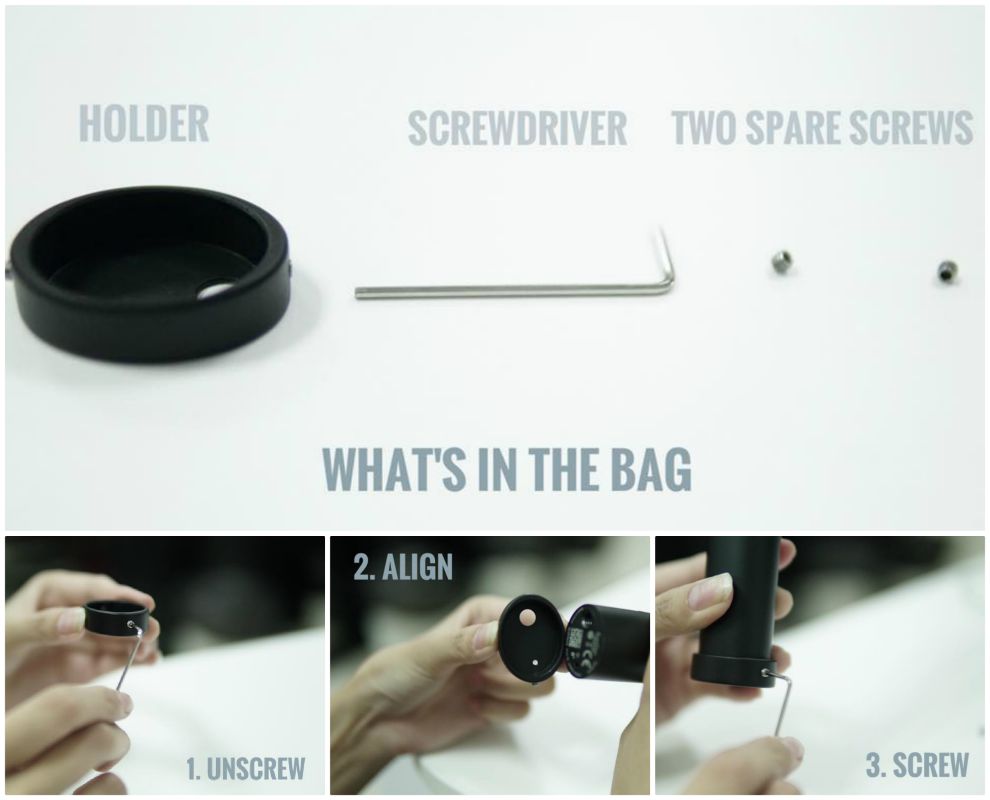
Summary and Where to Buy
Kandao Qoocam is the most feature-packed 360 camera for consumers, with incredibly innovative features that should be very useful for users of all levels. It has incredible stabilization, good image quality for videos, and is one of the first consumer cameras to be able to convert from a 360 camera to a 3D 180 camera. You can get 5% discount off the Qoocam using this link.
I will continue to update this page, so please bookmark it if you’re interested, and please let me know if you have any questions. Check out Kandao’s fascinating minisite at qoocam.kandaovr.com and please join the Facebook VR180 group. There is also a Facebook group for Qoocam.
The post Kandao QooCam 360 and 3D camera HANDS-ON review + 10 FEATURES + Tutorial (updated April 17, 2019 with SAMPLE PHOTOS and VIDEOS) appeared first on 360 Rumors.















