L’articolo è riportato dal sito collegato al link che state leggendo. Clic per collegarsi al sito originale.
Clic to view the source link
How would you like to use a reasonably powerful VR-ready PC to play PC VR games wirelessly on Oculus Quest, or to edit 8K 360 videos? Or perhaps you want to able to stitch DSLR 360 photos from your phone? You can do all that with Shadow, a cloud computing service that costs that starts at only $12 per month. Here’s how to use it.
Shadow is a cloud computing service that lets you use a VR-ready PC any way that you want, whether for gaming or video editing, or any other purpose. The lowest tier of their service gives you access to a quad-core Windows 10 PC with 12GB RAM, 256GB SSD, 1 Gbps internet speed, and a graphics card equivalent to a GTX 1080, which has more than enough power for PC VR or 360 video editing. A used PC like that would cost around $1000 on eBay. If you put that on a credit card, it could cost around $28 per month for 2 years to pay off. Alternatively, you can use a PC like that with Shadow for $11.99 per month with no contract, and you won’t ever have to upgrade it yourself.
BASICS: HOW TO USE YOUR SHADOW PC
After you create an account and subscribe to your preferred plan, you can begin accessing your Shadow PC.
1. Download and install the Shadow app to your preferred device. Compatible devices include: Windows PC, Mac, Android (including Chromebook), iOS, Linux.
2. Launch the Shadow app, login and authenticate your preferred device.
3. Click on the Start button. The Shadow app will connect to your Shadow PC and you’ll see your Shadow PC screen (similar to a remote PC if you’ve used one before).
From there you can install your preferred apps just like with a regular PC. What if you want to use USB peripherals for your Shadow PC? Some peripherals such as a PS4 or Xbox controllers will be automatically detected by the Shadow app as soon as you connect them to your home PC. They’ll appear in the Shadow app within the Controllers tab.
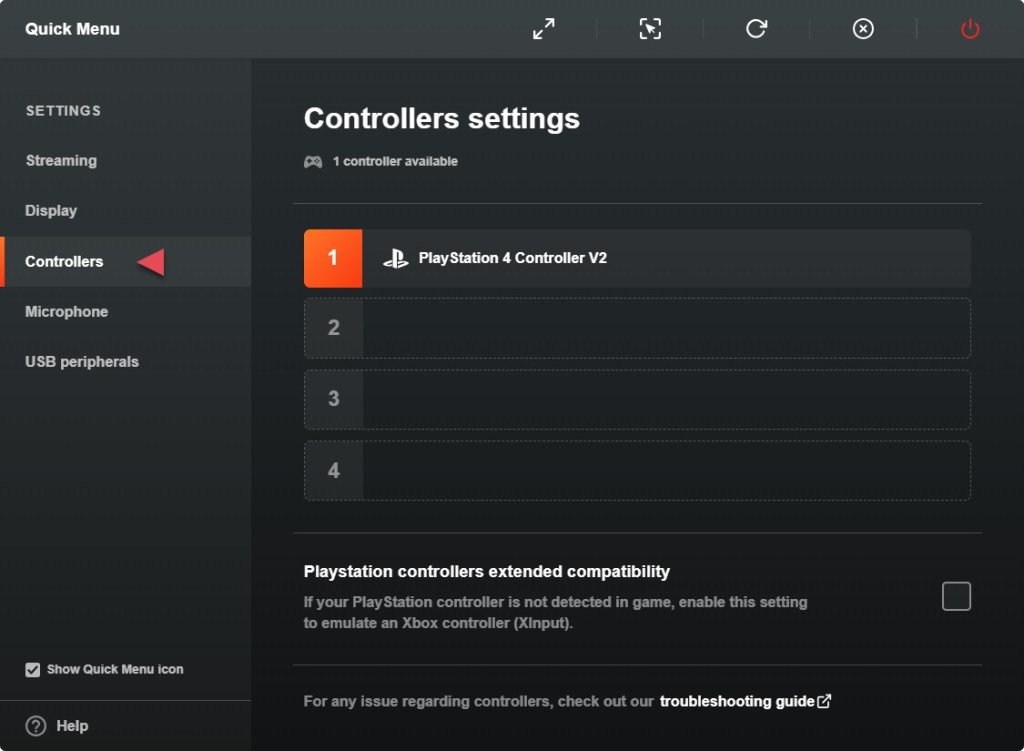
DISADVANTAGES
- Long waitlist. Due to Shadow’s popularity, there is a very long waitlist at all tiers, but most especially the Ultra or Unlimited tiers. For the entry-level Shadow Boost plan (with GTX 1080 equivalent), if you subscribe on February 24, 2021, you’ll get access to the PC on May 31, 2021.
- Shadow has a 30-minute inactivity timer. If you use it for batch stitching or for rendering a video, you’ll need to at least move the cursor to avoid having it shutdown.
- Zero equity. If you purchase the PC, you’ll eventually pay it off and it will have some resale value if you want to sell it. On the other hand, computers depreciate very quickly, so renting a PC with Shadow could be reasonable.
HOW TO STITCH DSLR 360 PHOTOS WITH YOUR PHONE OR TABLET
There is currently no 360 photo stitching software for phones or tablets. However, you can stitch 360 photos shot with your DSLR from your phone using Shadow.
- Install PTGui or other 360 photo stitcher on your Shadow PC.
- Install a 360 photo editor such as Photoshop or Affinity Photo on your Shadow PC.
- Use your phone or other device to upload your unstitched photo files to a cloud drive such as OneDrive or Google Drive.
- Use your phone to access your Shadow PC, download the unstitched photos from the cloud, stitch them, and edit them as needed. If you want to know how to shoot and stitch DSLR 360 photos, here is a complete tutorial.
Please note the inactivity timer (see Disadvantages).
HOW TO USE SHADOW PC FOR 360 VIDEO EDITING:
- Install your 360 camera stitcher app on your Shadow PC.
- Install a 360 video editor such as Adobe Premiere on your Shadow PC.
- Use your home PC or other device to upload your 360 video files (stitched or unstitched) to a cloud drive such as OneDrive or Google Drive.
- From your Shadow PC, download the 360 videos from the cloud, stitch them, and edit them as needed.
Please note the inactivity timer (see Disadvantages above).
If you want to know how to use Premiere for 360 video editing see this tutorial (it was made for One X but also works for other 360 cameras, except for the “no stitch” plugin which is exclusive to Insta360 cameras):
HOW TO USE SHADOW PC FOR VR:
You can use a Shadow PC for PC VR as well with an Oculus Quest or Quest 2. You’ll need:
1. an Oculus Quest
2. a 5ghz wireless router
3. a PC with an ethernet connection to your router to minimize lag.
You’ll use the same process as for a wireless PC VR setup with Oculus Quest 2. See the tutorial here. Here’s a demo by Mike from Virtual Reality Oasis:
The post Cheap VR PC (just $12 per month) for Oculus Quest, mobile 360 photo stitching, or 8K 360 video editing appeared first on 360 Rumors.















