L’articolo è riportato dal sito collegato al link che state leggendo. Clic per collegarsi al sito originale.
Clic to view the source link
Do you want to share your 360 photo as a non-360 photo or even a non-360 video with animation? Here’s how to do it on mobile or desktop using free software.
INTRODUCTION
I love 360 photos but sometimes I just want to share a traditional non-360 photo. You don’t need to use your phone or other camera for that. Instead, you can use a 360 photo and share it as a non-360 photo. Using a 360 camera to take a non-360 photo means you can be sure that you got the shot. And the photo quality from these reframed photos is great for social media. It’s very easy to do and you don’t even need paid apps.
Here is a sample 360 photo I shot with an Insta360 One X2:
Here is the same photo, shared as a traditional non-360 photo. without any editing.

The key to maintaining image quality is not to zoom in too much. The more you zoom in, the more pixelated the photo will be. Conversely, with a wider view, the photo will appear more detailed.
6 Ways to Share 360 Photos as Non-360 Photos or Videos (for Free)
Here are several ways to share a 360 photo as a non-360 photo:
Mobile Option 1 (Non-360 photo): Camera app. The easiest way to convert your 360 photo to a non-360 photo on your phone is to use the app for your 360 camera, most of which have some type of feature for exporting your 360 photo as a non-360 photo. For example, on Insta360 camera apps, open your 360 photo, swipe and pinch the screen to the desired view. Tip: you can also change the aspect ratio. You can also hold the phone in landscape mode to get a better view. When you’re satisfied with the composition, tap on share, and in the export screen, choose “reframed photo” instead of 360 photo. This will export your 360 photo as a non-360 photo in your phone gallery.

Mobile Option 2 (Non-360 photo): Screenshot. This method is the absolute simplest way to get a non-360 photo out of your 360 photo and works for almost any 360 camera. If your 360 camera app does not have a feature for exporting 360 photos as a non-360 photo, just use your phone’s screen capture feature. From your 360 camera app, adjust the view by swiping the screen, then take a screen capture (iOS: side button + volume up; Android: back button + volume down). From your phone gallery, you can crop out extraneous parts of the screen such as buttons and icons.
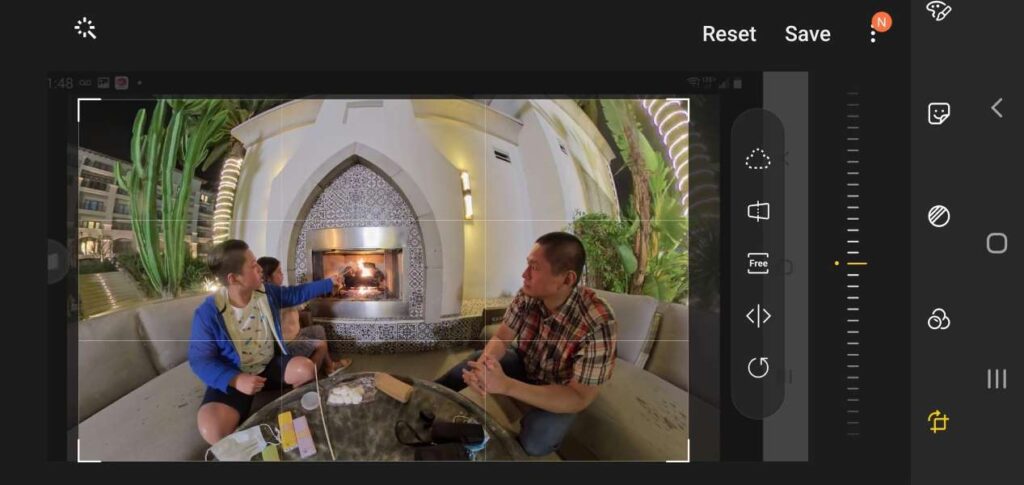
Please note that the quality of the screenshot method will be slightly less detailed than reframed photos exported natively from the app. Here is a comparison of a natively reframed photo versus a screenshot:
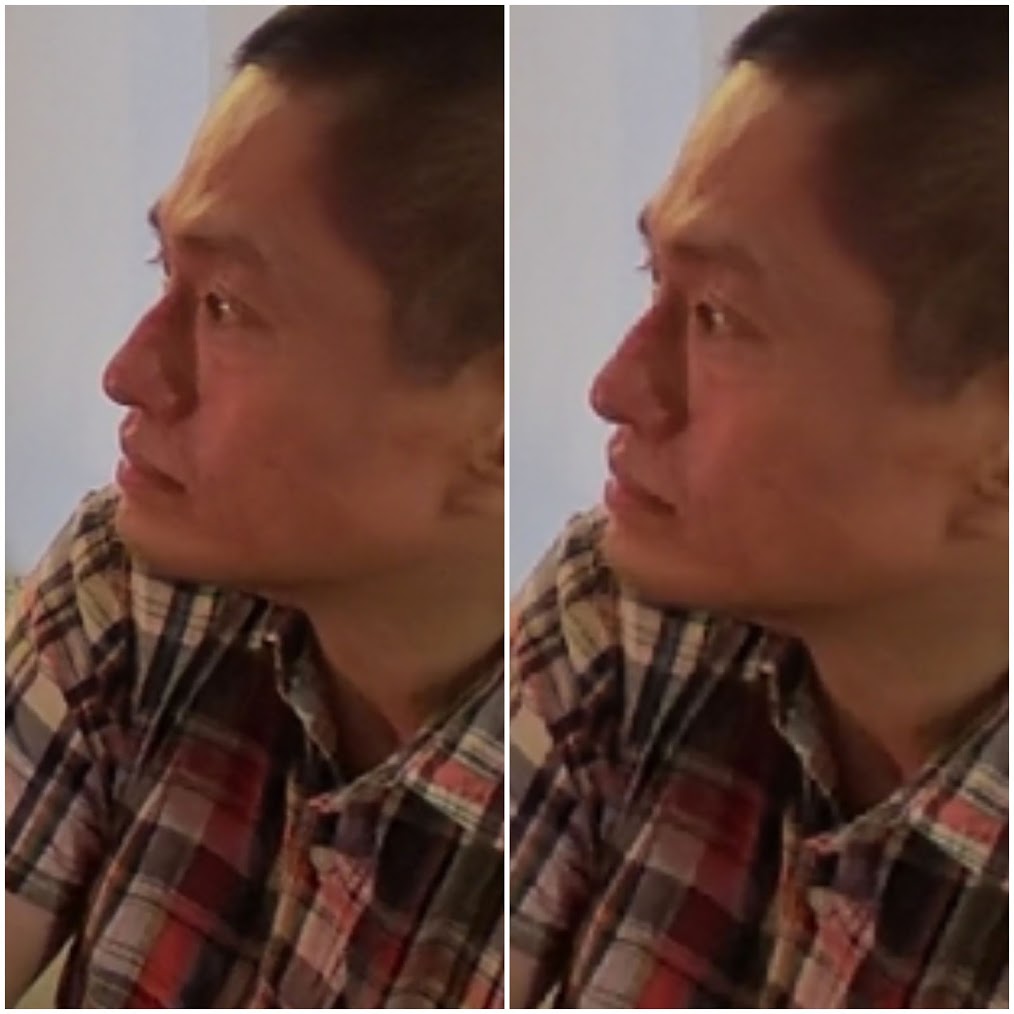
Mobile Option 3 (Non-360 photo): Ricoh Theta+ app. Another way to convert a 360 photo to a non-360 photo is to use the free Ricoh Theta+ app, available for iOS and Android. Ricoh Theta+ app allows you to reframe your 360 photo and then export it to your phone’s gallery. It also lets you edit your photos and even add text.
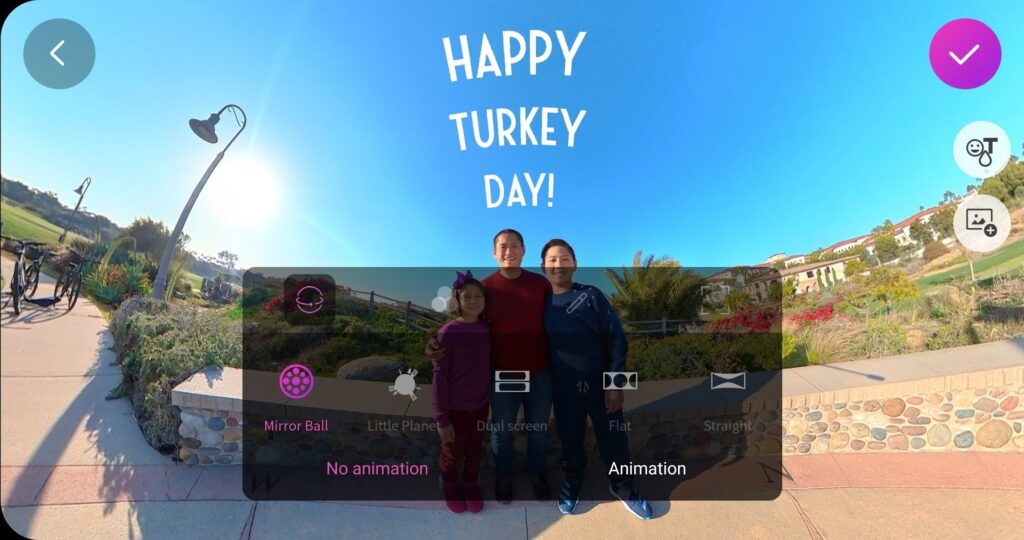
Mobile Option 4 (Non-360 video): Ricoh Theta+ app. If you want to convert your 360 photo to a keyframed non-360 video, you can again use the Ricoh Theta+ app. Just open the photo and tap edit and select Animation (see above). You’ll be able to use one of the preset animations or keyframe your own custom animation. Here is a tutorial:
Desktop Option 1 (Non-360 photo): Insta360 Studio. Sharing your 360 photo as a non-360 photo is easy on a desktop as well. One free app for doing that is Insta360 Studio 2020 (tutorial here), available here for both Windows and Mac. Load your 360 photo in Insta360 Studio, choose your preferred projection such as Fisheye or Natural View (i.e., rectilinear perspective), adjust the view to your preference by swiping the screen. Then click on the Snaphshot icon. Your non-360 photo will be exported at the same resolution as the original photo (with upscaling).
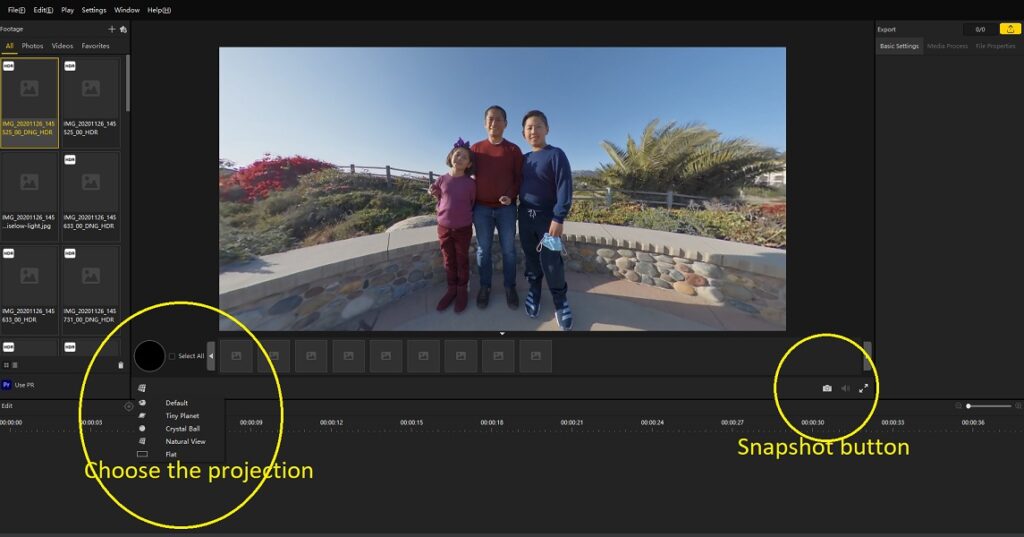
Desktop Option 2 (Non-360 photo): GoPro VR Player app. Another very useful app for sharing a non-360 photo is the GoPro VR Player app, available here. Load your photo and under Output, choose the projection that you want. Adjust the view as you prefer with your mouse. Then go to Window… Print screen or Print screen HQ. This will export the current view as a PNG file.
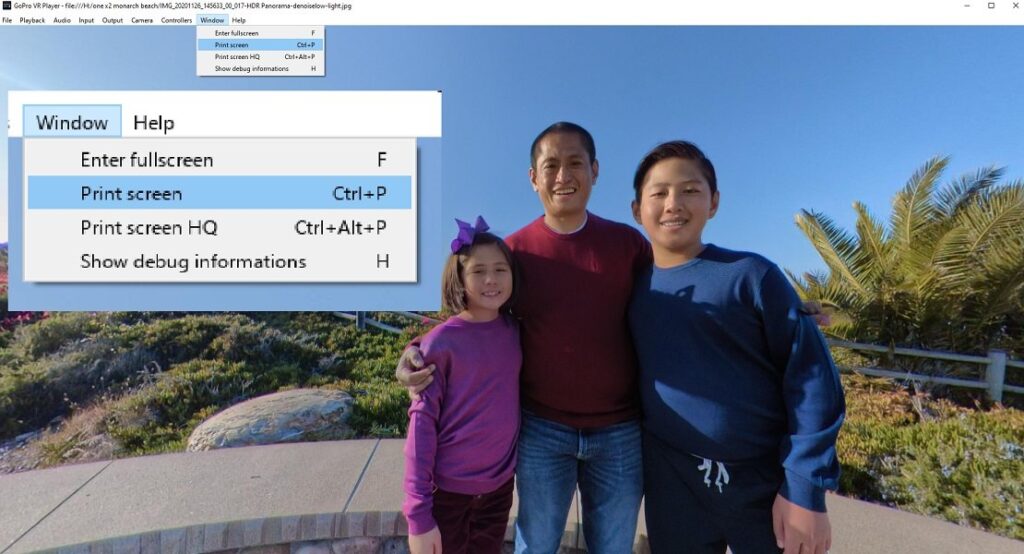
For more tips on 360 cameras, you can subscribe here for free.
The post 360 Camera Basics: How to share 360 photos as non-360 photos or videos (in 6 WAYS on mobile or desktop for FREE) appeared first on 360 Rumors.















